Some general rules for writing good Gherkin include:
- All steps in Scenarios and Backgrounds should satisfy Given-When-Then order
- Given steps should set context
- When steps should perform actions
- Then steps should assert expectations
When it comes to using Gherkin features to drive automated tests, these rules are often broken. Why? Put simply, they are too easy to break when not enforced.
To help, we have introduced a gwen.behavior.rules setting in Gwen, that when set to strict, will report all such violations as errors.
The Bad and the Imperative
To demonstrate, consider the following bad feature specification that breaks most of the above rules and other good practices:
# file: gwen-workspace/features/Todo.feature
Feature: Bad todo
Scenario: Add and complete items
Given I navigate to "http://todomvc.com/examples/angularjs"
Then I should be on the todo page
When I add a "Walk the dog" item
And I add a "Get the milk" item
Then the active item count should be "2"
When I tick the "Get the milk" item
Then the active item count should be "1"
When I tick the "Walk the dog" item
Then the active item count should be "0"
The automation glue for this feature can be written in a Gwen meta file as follows (custom StepDefs highlighted):
# file: gwen-workspace/features/Todo.meta
Feature: Todo meta
@StepDef
Scenario: I should be on the todo page
Given the heading can be located by tag name "h1"
Then the heading should be "todos"
And the todo field can be located by class name "new-todo"
And the active item count can be located by css selector ".todo-count > strong"
@StepDef
Scenario: I add a "<todo>" item
When I enter "$<todo>" in the todo field
Then the "$<todo>" item can be located by xpath
"""
//label[contains(.,'$<todo>')]/preceding-sibling::input
"""
And the "$<todo>" item should not be ticked
Launching Gwen with the default gwen.behavior.rules=lenient setting will successfully execute the Todo.feature file.
Executing the Feature
To install Gwen and run the feature file:
- Set up Gwen
- Copy the above
Todo.featureandTodo.metafiles into afeaturesfolder - Open a command prompt in the parent of your
featuresfolder:- Linux/Mac/PowerShell:
-
./gwen features/Todo.feature -b
-
- Windows DOS:
-
gwen features/Todo.feature -b
-
- Linux/Mac/PowerShell:
Enabling Strict Behavior Checks
Now try running it with strict behavior rules enabled. Set the gwen.behavior.rules property in your gwen.properties file to strict.
# behavior rules checking (strict|lenient) gwen.behavior.rules=strict
Running the feature again will result in the following error:
ERROR - Given-When-Then order not satisfied by steps in Scenario at features/Todo.feature:5
This tells us that the steps in our Scenario do not follow Given-When-Then order. A brute force fix for this could be to change and order the keywords in each step and remove duplicates as follows:
# file: gwen-workspace/features/Todo.feature
Feature: Bad todo
Scenario: Add and complete items
Given I navigate to "http://todomvc.com/examples/angularjs"
And I should be on the todo page
When I add a "Walk the dog" item
Then I add a "Get the milk" item
And the active item count should be "2"
And I tick the "Get the milk" item
And the active item count should be "1"
And I tick the "Walk the dog" item
And the active item count should be "0"
Running this feature will now result in an new error:
ERROR - Failed step [at line 6]: Given I navigate to "http://todomvc.com/examples/angularjs": Action behavior not permitted where context is expected
You can also see this error in the report generated at target/reports/index.html in your workspace folder.
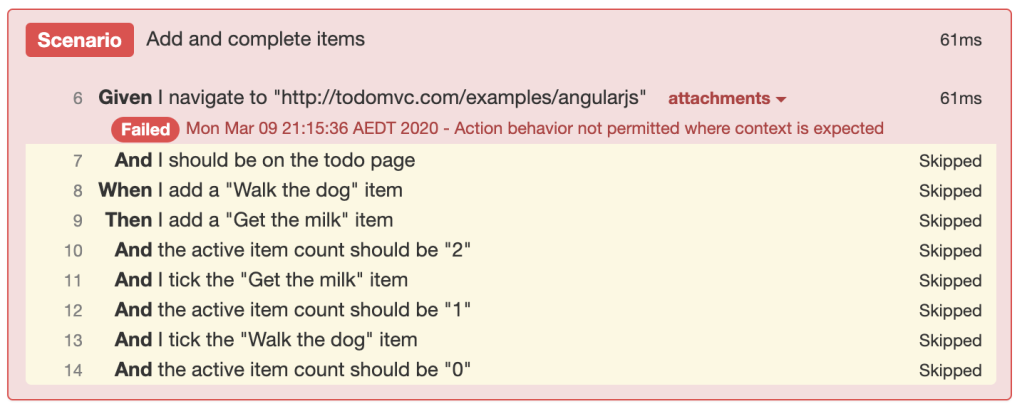
This error is telling us that we cannot perform an action (the predefined Gwen navigation action in this case) in a Given step which is meant for setting context. When steps are meant for actions but if we change the first step to use When, we will get the previous Given-When-Then order error again.
No matter how we rearrange these steps, the strict validation will always give us an error. So continuing in this manner is futile. We are forced to COMPLETELY rethink what we’re doing if we want to have Good Gherkin!
If we step back a little, it’s easy to see that our scenario has too many steps doing many things. It’s is a mish-mash of imperative operations with no clear behavior.
Let’s do this better!
The Good and the Declarative
The first step is to forget about automation for a moment and rewrite our feature in terms of behavior. Let’s make it about adding and completing items in a todo list with a feature that describes the intended behavior declaratively and conforms to good Gherkin rules like this:
# gwen-workspace/features/Todo.feature
Feature: Good todo
Scenario: Add and complete items
Given a new todo list
When the following items are added
| ITEM |
| Get the milk |
| Walk the dog |
And all items are completed
Then no active items should remain
Note that Gwen also has a feature mode setting that when set to ‘declarative‘ will prevent you from calling predefined and imperative DSL steps in feature files and force you to move all I click this and I enter that clutter into meta files where they belong.
All the imperative automation glue for the declarative feature steps can now be confined to our meta file as follows:
# file: features/Todo.meta
Feature: Todo meta
@StepDef
Scenario: a new todo list
Given the heading can be located by tag name "h1"
When I navigate to "http://todomvc.com/examples/angularjs"
Then the heading should be "todos"
And the todo field can be located by class name "new-todo"
And the active item count can be located by css selector ".todo-count > strong"
@StepDef
@DataTable(header="top")
Scenario: the following items are added
And I add a todo item for each data record
@StepDef
Scenario: I add a todo item
Given the todo item is "${data[ITEM]}"
When I enter the todo item in the todo field
Then the added item can be located by xpath
"""
//label[contains(.,'${the todo item}')]/preceding-sibling::input
"""
And the added item should be unticked
And the active item count should be "${record.number}"
@StepDef
Scenario: all items are completed
When I tick item for each item located by class name "toggle"
@StepDef
Scenario: no active items should remain
Then the active item count should be "0"
The second and third StepDef‘s work together to add each item declared in the data table of the second step in our feature to the list of todo items in the app. For more on data tables, see Gwen data tables.
Custom StepDef Behavior
We’re almost there, but running this feature will result in the following error because the strict validation mechanism in Gwen does not know what type of behavior our step definitions contain.
ERROR - Failed step [at line 6]: Given a new todo list: Missing @Context, @Action, or @Assertion behavior tag on StepDef at features/Todo.meta:6
So we have to annotate each StepDef called by steps in our feature with one of the following tags:
@Context: for context settingStepDefs meant forGivensteps@Action: for action performingStepDefs meant forWhensteps@Assertion: for assertion checkingStepDefs meant forThensteps
Gwen will then know which StepDef can or cannot be called by Givens, Whens, or Thens and report violations accordingly. This is how behavior types are bound to step definitions.
Note that checking for the presence of behavior tags on StepDefs will only happen in strict behavior mode and Gwen will not perform all the same rules checks on meta files as it does on feature files (since meta files are necessarily imperative automation glue).
Adding behavior tags to all StepDefs called by steps in our feature yields the final and complete meta:
# file: features/Todo.meta
Feature: Todo meta
@StepDef
@Context
Scenario: a new todo list
Given the heading can be located by tag name "h1"
When I navigate to "http://todomvc.com/examples/angularjs"
Then the heading should be "todos"
And the todo field can be located by class name "new-todo"
And the active item count can be located by css selector ".todo-count > strong"
@StepDef
@Action
@DataTable(header="top")
Scenario: the following items are added
And I add a todo item for each data record
@StepDef
Scenario: I add a todo item
Given the todo item is "${data[ITEM]}"
When I enter the todo item in the todo field
Then the added item can be located by xpath
"""
//label[contains(.,'${the todo item}')]/preceding-sibling::input
"""
And the added item should be unticked
And the active item count should be "${record.number}"
@StepDef
@Action
Scenario: all items are completed
When I tick item for each item located by class name "toggle"
@StepDef
@Assertion
Scenario: no active items should remain
Then the active item count should be "0"
We’re all Good Now!
Good Gherkin rules will now be satisfied and running the feature again will succeed.
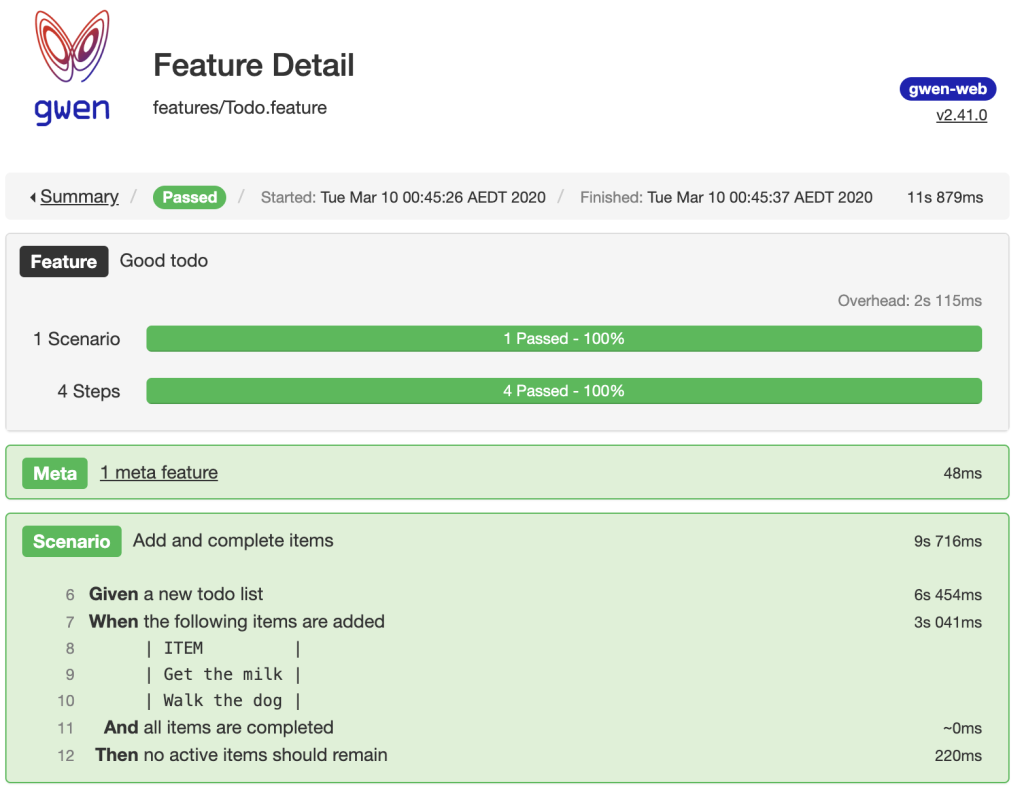
Motivation
Adding behavior checks to Gwen was inspired by various articles and discussions about good Gherkin and current challenges in this space. Some of these include:

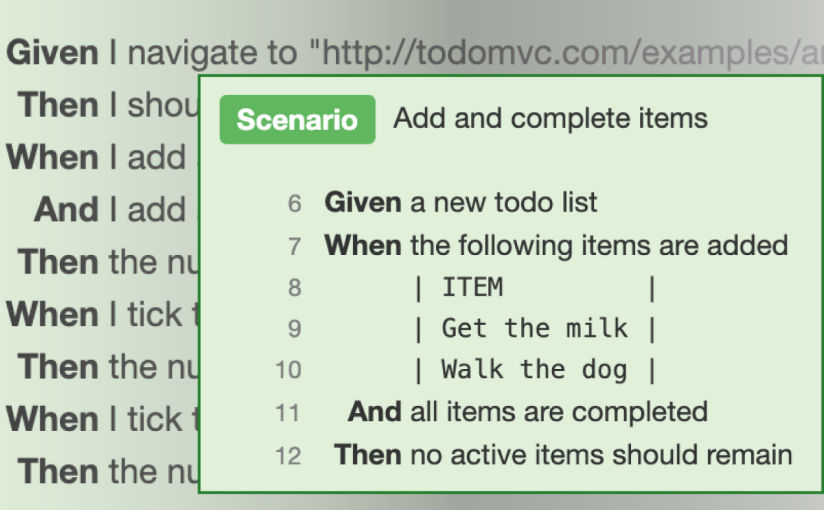
One thought on “Strictly Good Gherkin with Gwen”